If you use lot of pictures in your PowerPoint Presentation file then this will automatically increase the file size of presentation. You can reduce the presentation file size by compressing and cropping the pictures using PowerPoint 2010 built-in feature.Lets see how to compress and reduce PowerPoint presentation file size
file then this will automatically increase the file size of presentation. You can reduce the presentation file size by compressing and cropping the pictures using PowerPoint 2010 built-in feature.Lets see how to compress and reduce PowerPoint presentation file size .
.
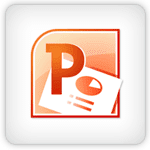
Step-1
Open you PowerPoint presentation file
Step-2
Click on “File” tab and select “Save As”
Step-3
In the “Save As” window:
Type the file name like “Presentation_Compressed”
Click on Tools menu and select “Compress Pictures”
Select “Delete cropped area of pictures” checkbox. Also select one of the “Target output” option like “Screen (150 ppi): good for web pages and projectors”. You can select any other option like Print, Email, etc. according to the requirements.
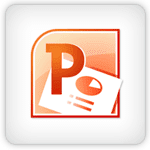
Step-1
Open you PowerPoint presentation file
Step-2
Click on “File” tab and select “Save As”
Step-3
In the “Save As” window:
Type the file name like “Presentation_Compressed”
Click on Tools menu and select “Compress Pictures”
Select “Delete cropped area of pictures” checkbox. Also select one of the “Target output” option like “Screen (150 ppi): good for web pages and projectors”. You can select any other option like Print, Email, etc. according to the requirements.




No comments:
Post a Comment